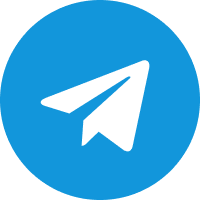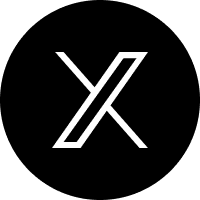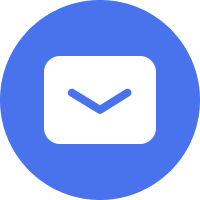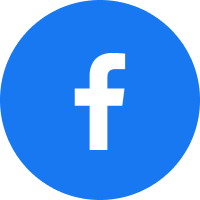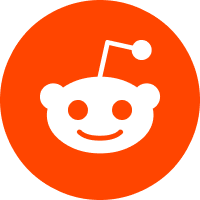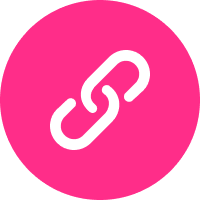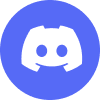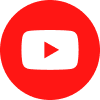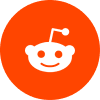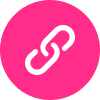-
Products
-
Categories
-
Apps
-
Camming
Introduction Lovense is here to help you monetize your cam shows by providing the toys and services needed to maximize profit. Cam101 Unlock your potential as a cam model with our empowering community, written guides, and video courses. Download One-stop streaming tool for cam models. Download and start live streaming now. Lovense 4K Webcam 2New The AI 4K webcam for live streaming, Live streaming made easy. Setup Guides Resolve all questions about the Model, including text and video instructions. -
Possibilities
 Cam Model Extension
Cam Model Extension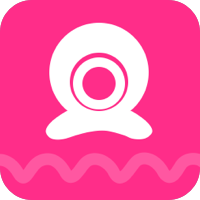 Cam Model Extension
Cam Model ExtensionDice Game
Playing games will let your customers experience a new way to enjoy your streams, making your show more interactive and entertaining. If you want to learn how to play Dice Game with your fans, please follow this step-by-step user guide.
The Dice Game is a fun interactive game that you can play with your fans. You set the amount of tokens required to “roll the dice” and when somebody tips that amount, the dice is rolled. You, the model, will also set a prize for each dice roll number.
Please follow these step-by-step instructions to learn how to set up the Dice Game.
1. Open the Lovense App Gallery and click the slider button to enable the Dice Game.
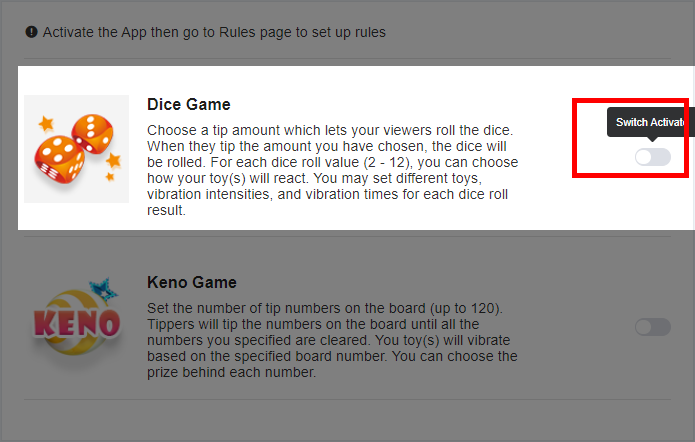
2. Click on the camsite you want to set up and then click the gear icon to change settings for the Dice Game.
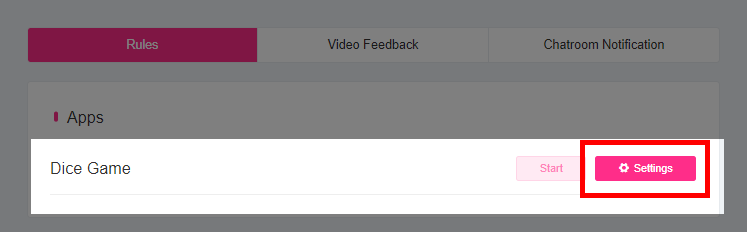
3. Set the amount of tokens required to roll the dice.
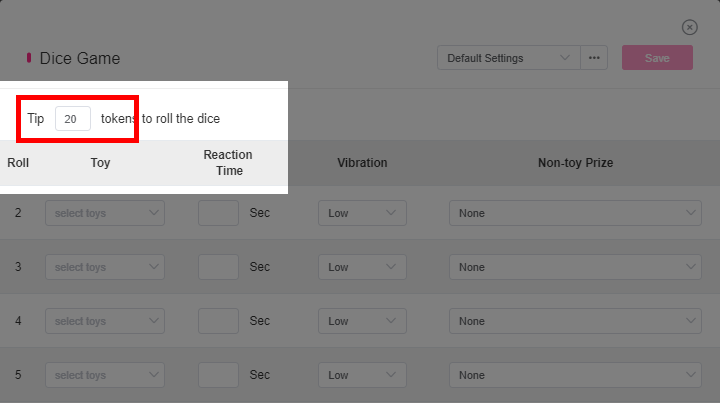
4. Choose which toys you want to vibrate for each level.
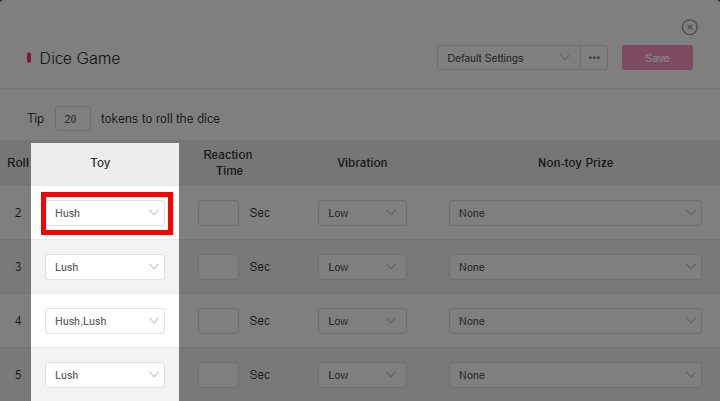
5. Set the reaction time for each dice roll number. For example, if you set 7 seconds for a dice roll number of 2 and your fan rolls 2; your toy will vibrate for 7 seconds.
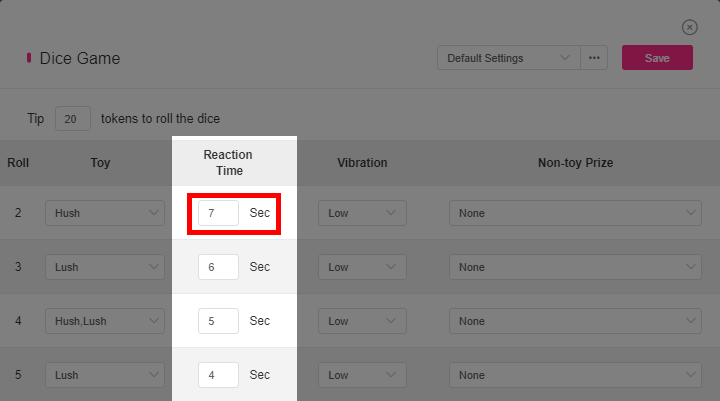
6. Choose the intensity of vibration for each dice roll number. You can choose from four power levels: low, medium, high and ultra-high.
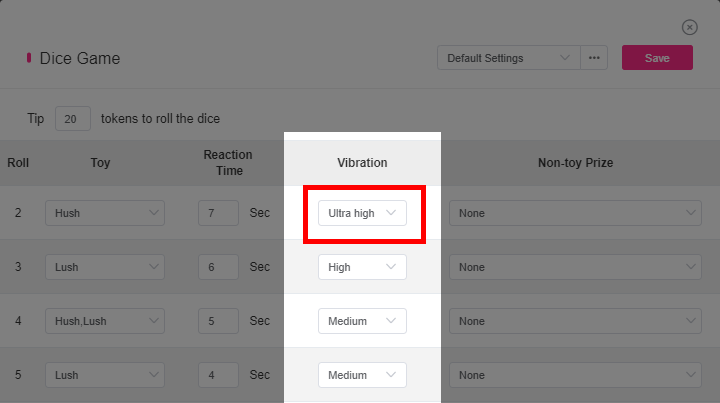
7. You can also attach non-toy prizes to numbers. Your toy will not vibrate if somebody rolls this number. Instead, you will need to give a Non-toy Prize. Enable the radio button to write a description of a Non-toy Prize - the only limit is your imagination!
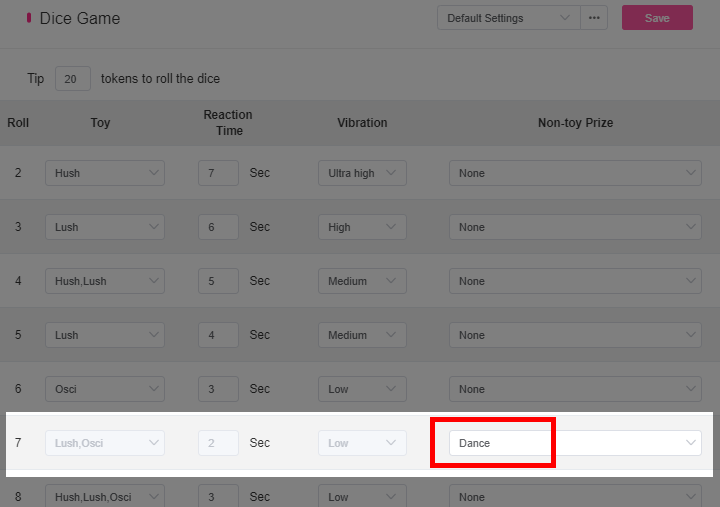
NOTE: You cannot have 2 types of prizes for one dice roll. Notice how the other options are greyed out once you enter a Non-toy Prize.
8. Click ‘Save’ to save your setting for Dice Game.
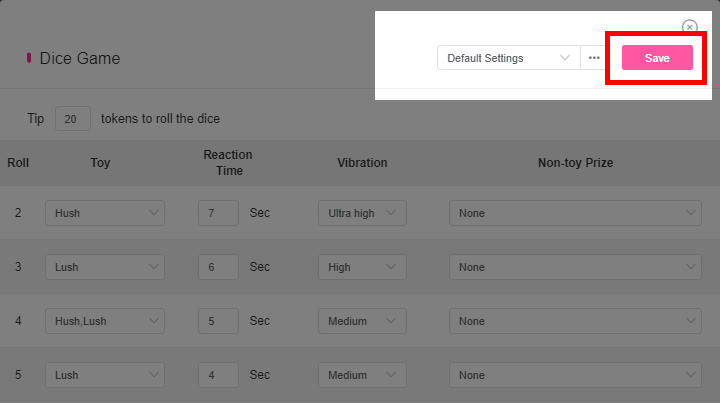
9. To display Dice Game animations within Smartcam or OBS, open the Video Feedback Style option located at the bottom.
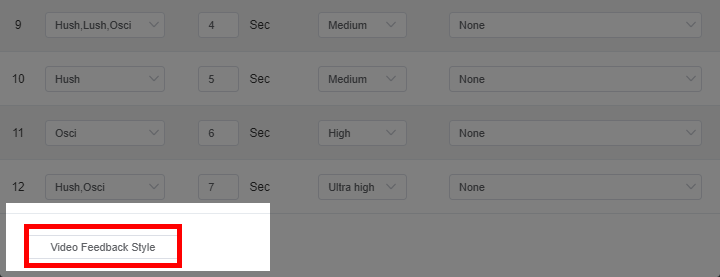
On the next page, click the slider button to enable the animations. Then save and close the window.
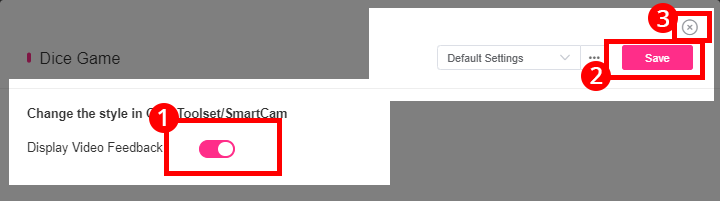
10. On the right side of the page, first save all of the settings for the camsite that you are working on.
Secondly, click on “Start” to begin playing the Dice Game with your viewers.
.png)
11. Send a test tip to see how it works. Make sure that you tip the value required to roll the dice.
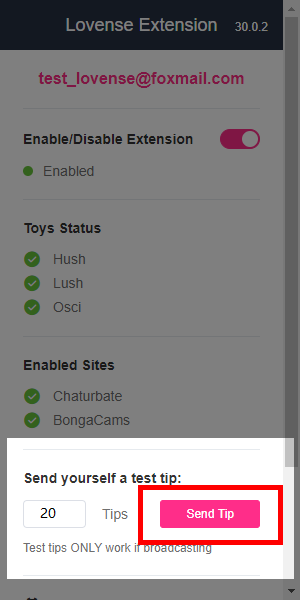
12. Allow your fans to enjoy the interactive show with our new Dice Game!
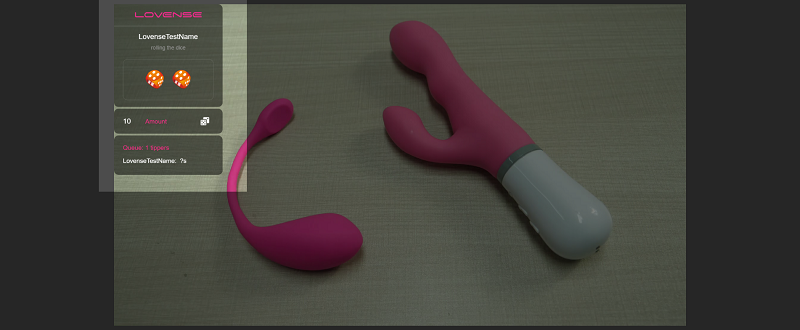
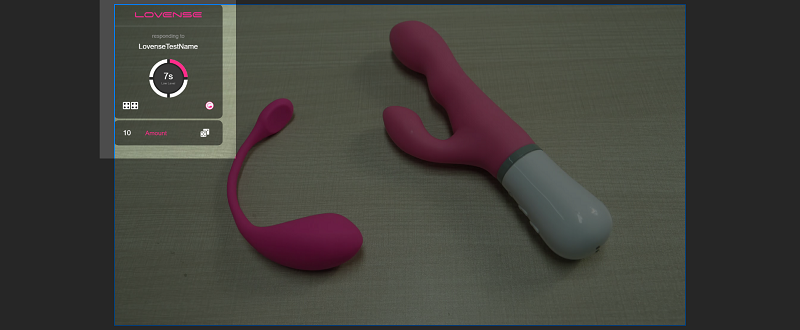
Select Coupon
Not available
Lucky Buyer Discount

For your order over {0}
Expires in :
Lucky Buyer Discount
For your order over {0}
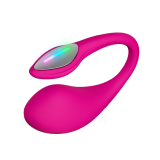
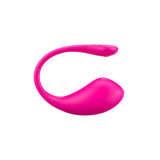
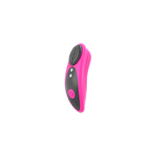
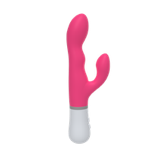
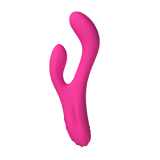

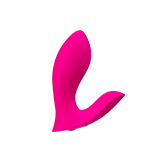

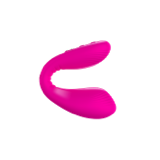

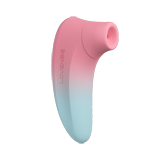
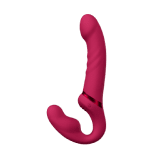
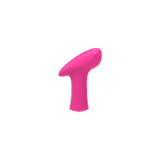
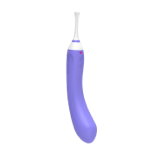


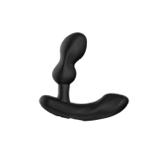


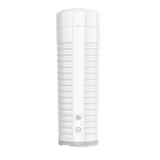
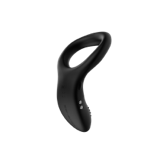






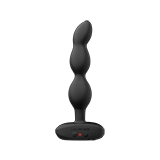
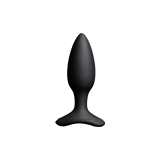






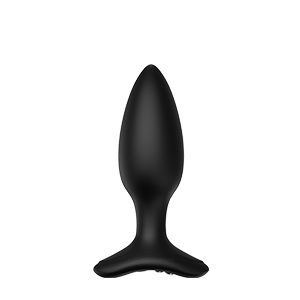



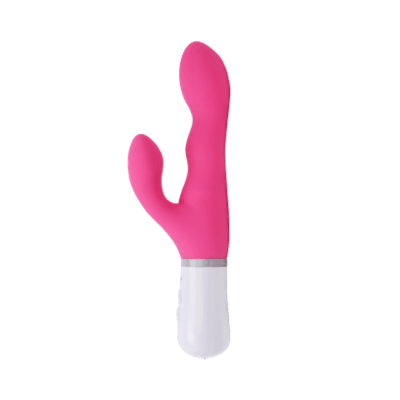




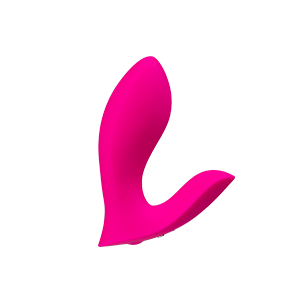



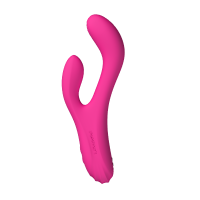

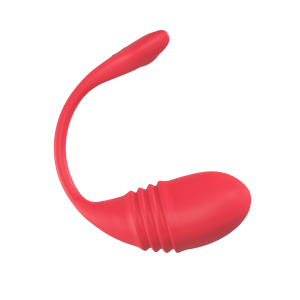
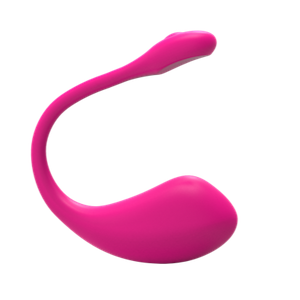

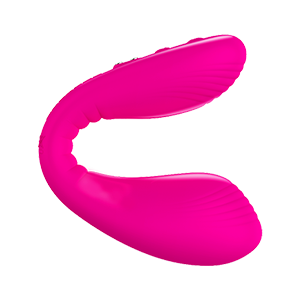
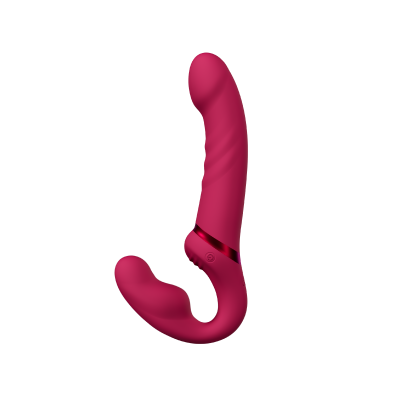
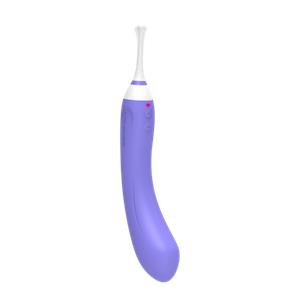

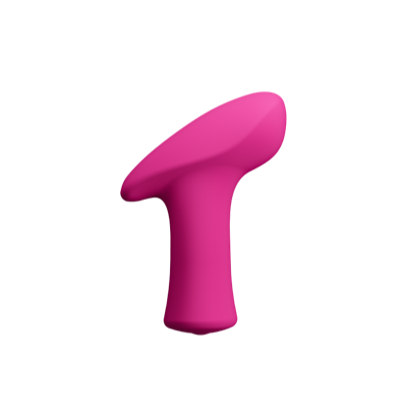
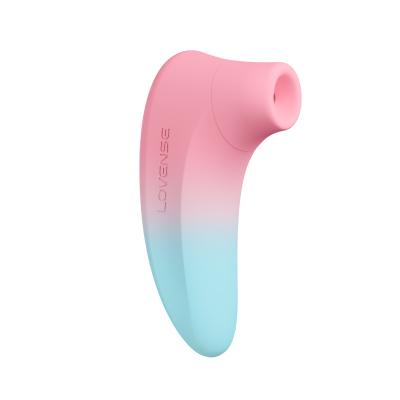


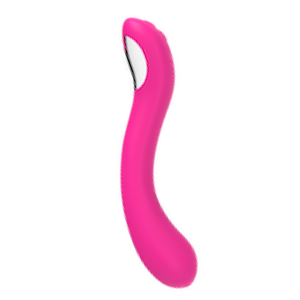

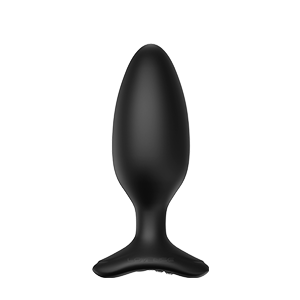
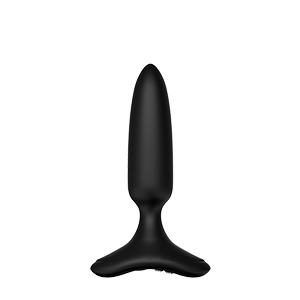
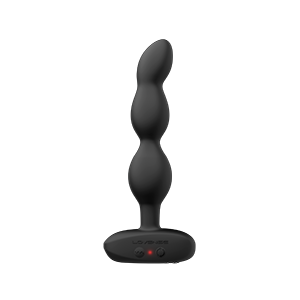
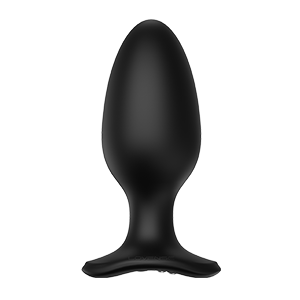




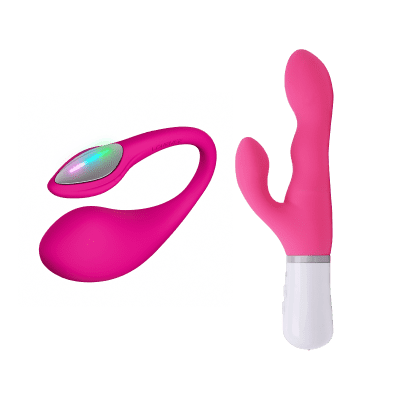
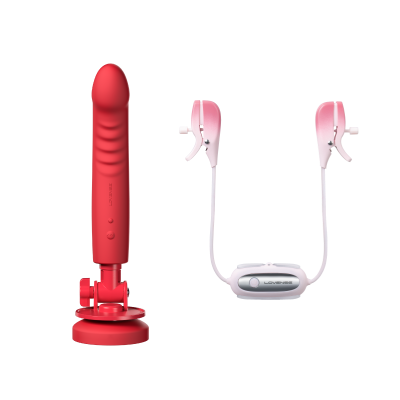

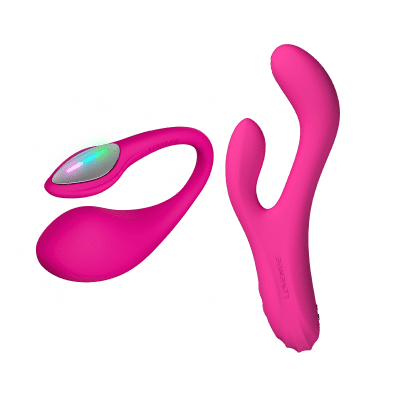



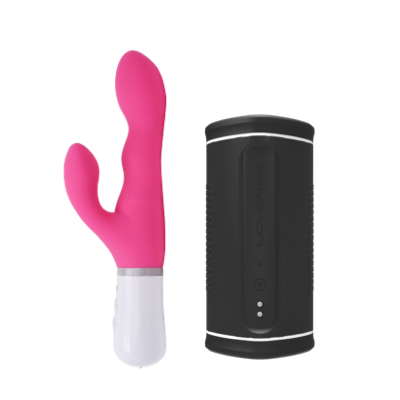

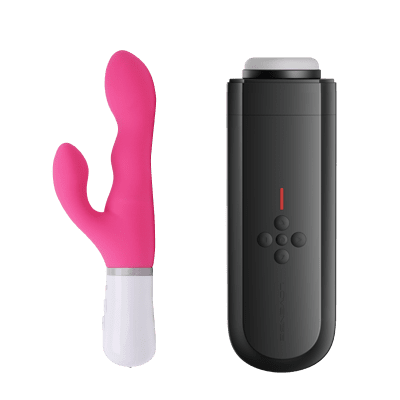


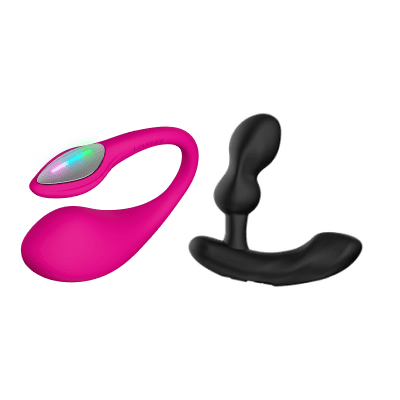
















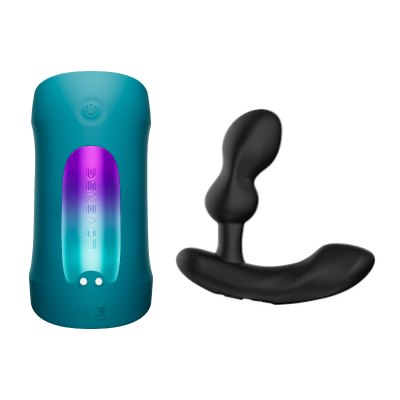










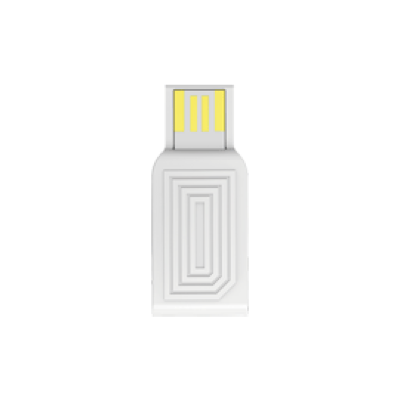



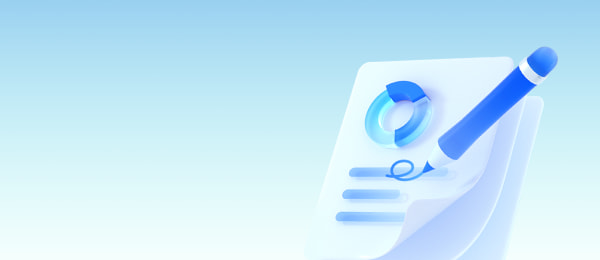
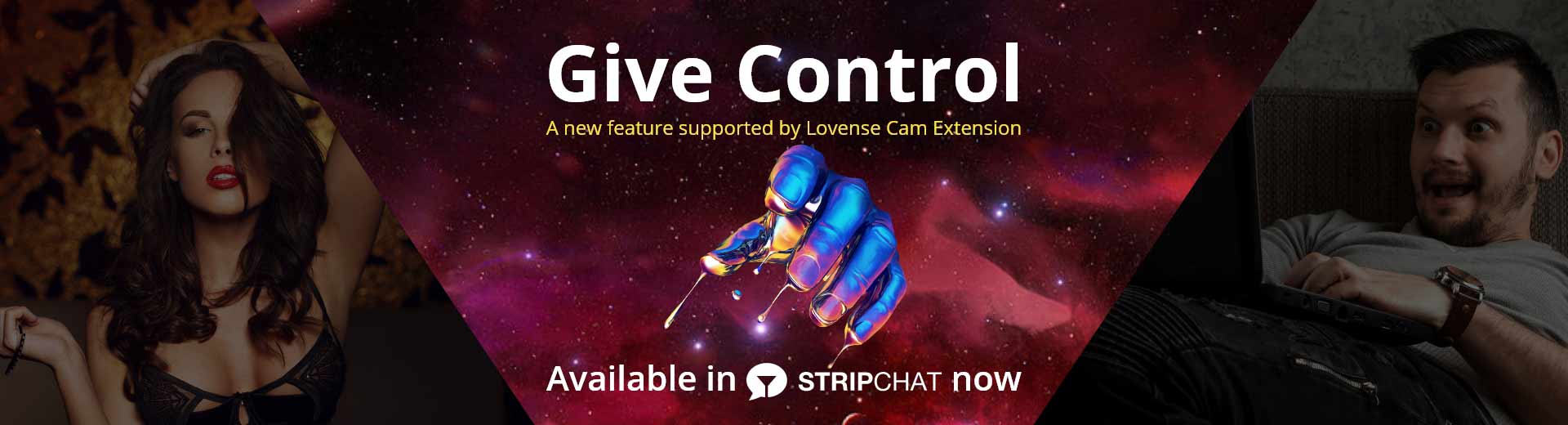
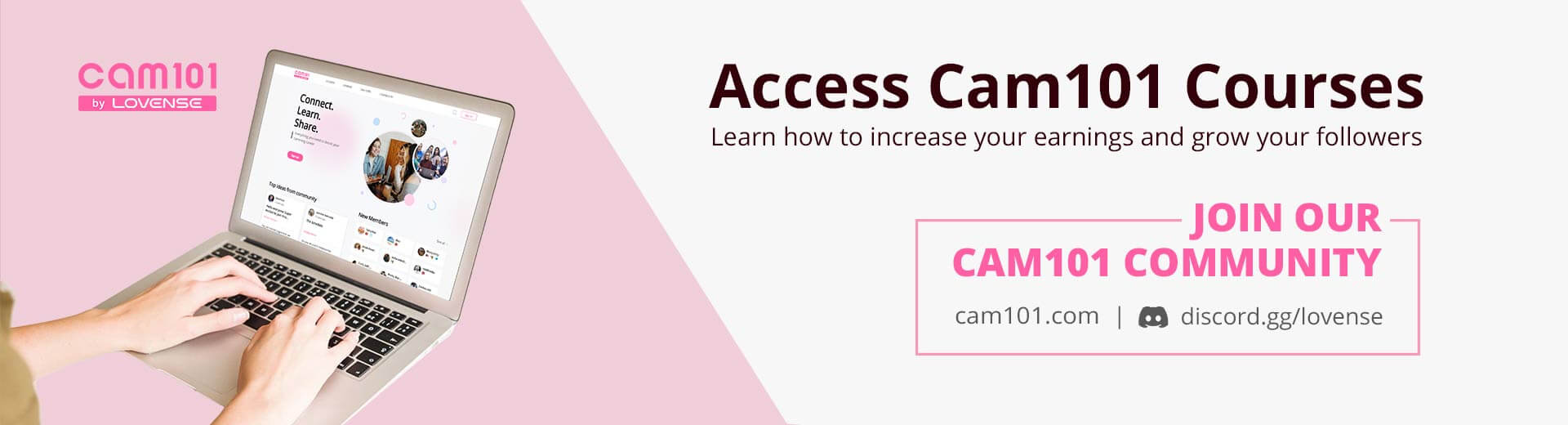
 Lovense Webcam
Lovense Webcam