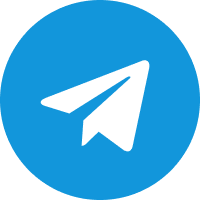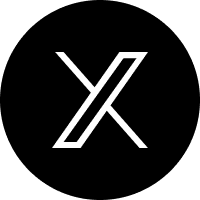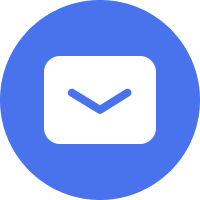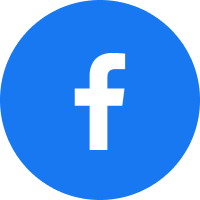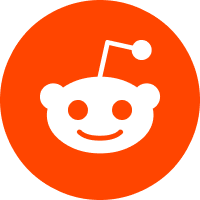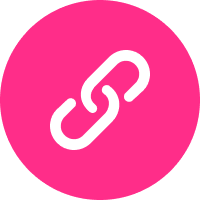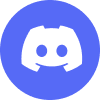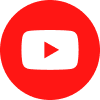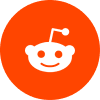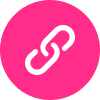-
Products
-
-
Apps
-
Camming
Introduction Lovense is here to help you monetize your cam shows by providing the toys and services needed to maximize profit. Cam101 Unlock your potential as a cam model with our empowering community, written guides, and video courses. Download One-stop streaming tool for cam models. Download and start live streaming now. Lovense 4K Webcam 2New The AI 4K webcam for live streaming, Live streaming made easy. Setup Guides Resolve all questions about the Model, including text and video instructions. -
Possibilities
We could not find anything for "" !
Browse By Category
Popular Searches
Getting Started
Turning On/Off:
Press the top button down hard and hold for 3-5 seconds. It will vibrate for one second when turned on.
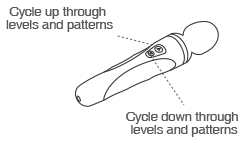
Standard toy levels

Charging
Turn off the device before charging. The cable can be plugged into any USB port or USB/AC power adapter to start charging. It will take approximately 160 minutes to fully charge.
The indicator light will stay on while charging. Once it is fully charged, the solid red light will turn off. If you're unsure whether it's fully charged, you can view the battery indicator in the app.
Note:
Push the pin firmly, but slowly into the charging port. Stop pushing when you see the indicator light glow.
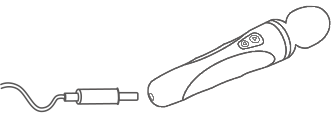
Cleaning & Care
· Clean your device before and after each use.
· Clean with warm water and mild soap (or a sex toy cleaner).
· You can rinse Domi 2. DO NOT allow water to drip inside the charging port.
· Dry thoroughly before storing.
· Keep away from extreme heat or cold.
· Make sure your toy is recharged at least once every six months.
Lubricant
Use lube at your own discretion. Only use water-based lube, as silicone or oil based lube may affect the silicone casing.
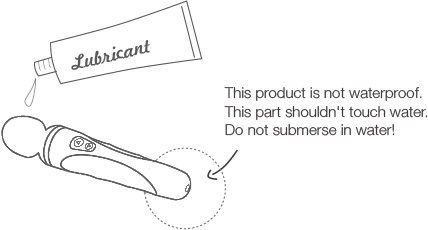
App Download
Compatible with:
iPhone/iPad/iPod Touch iOS 14.2 and later
Android 5.0 and later (with Bluetooth 4.0 enabled)
Mac (with Bluetooth 4.0 enabled)
Windows PC (needs a Lovense USB Bluetooth Adapter to connect 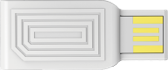 )
)
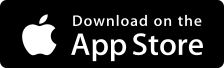 iPhone/iPad
iPhone/iPad
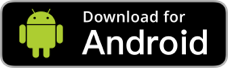 Android
Android
Pairing with Your Devices
Pair with iOS/Android/Mac
1. Press and hold Domi 2's ON/OFF button to turn on the toy. A light will flash to indicate it's on and ready to pair.
2. Click the  icon.
icon.
3. Tap "+" to begin searching. After the toy is found, tap "Done". The light will stay on to indicate it's connected. Your toy can now be controlled with your smartphone.
Note:
· You only have to pair your toy once. Next time it should automatically connect to your smartphone.
· This icon ![]() shows the signal of the connection. It will switch to this one
shows the signal of the connection. It will switch to this one  if it disconnects. If paired, it will automatically reconnect.
if it disconnects. If paired, it will automatically reconnect.
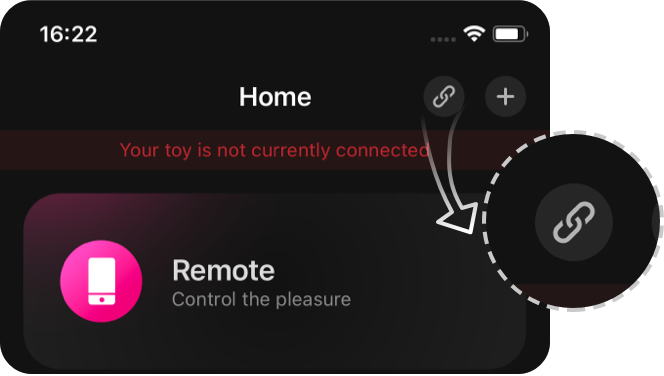
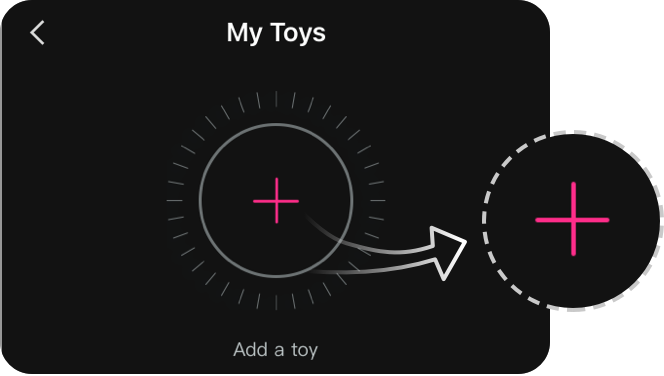
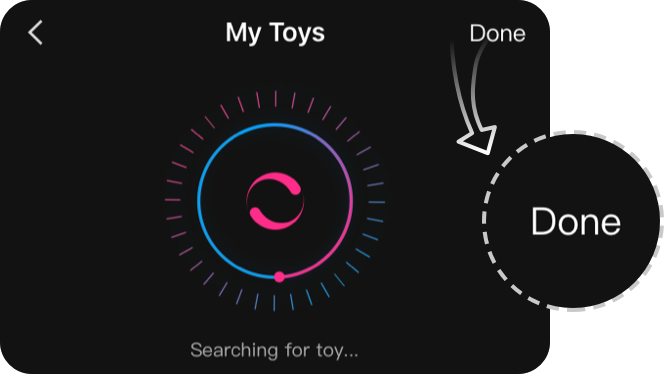
Pair with PC
1. Press and hold Domi 2's ON/OFF button to turn on the toy. A light will flash to indicate it's on.
2. Plug the Lovense USB Bluetooth Adapter into a free USB port on your computer.
3. Click the  icon.
icon.
4. Tap "+" to begin searching. After toy is found, tap "Done". The light will stay on to indicate it's connected. Your toy can now be controlled with your PC.
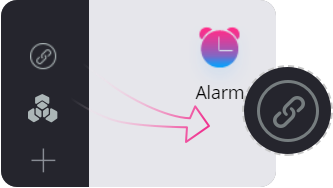
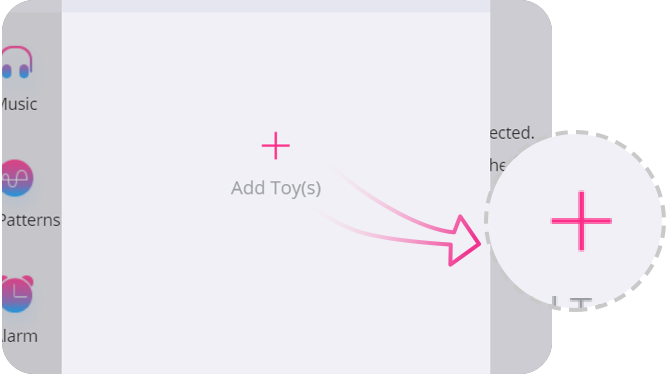
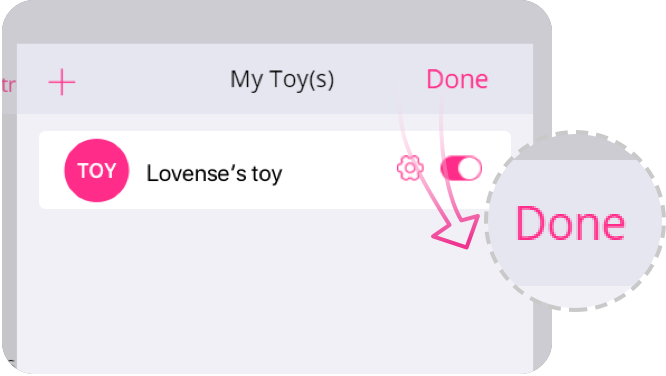
How To Program
How To Program
1. After successfully pairing Domi 2 to your phone, tap on the Domi 2 panel in the My Toys section.
2. Tap "Program" button to see the programming options.
3. Tap "Adjust Levels" to adjust the first three levels.
4. Tap "Create New Pattern" to add a preset pattern onto Domi 2.
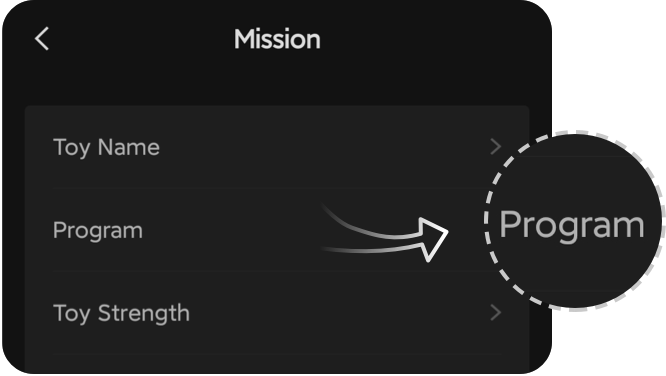
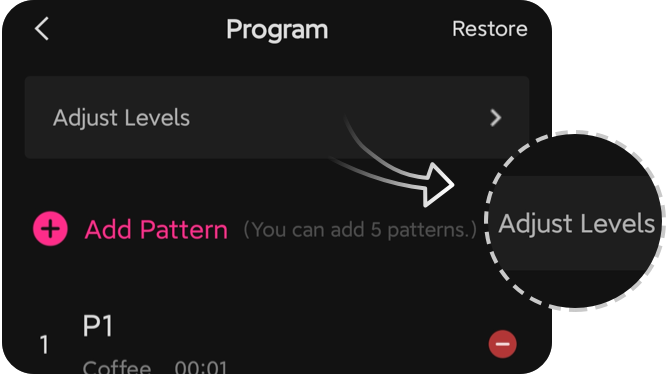
Troubleshooting
Select Coupon
Not available
Lucky Buyer Discount

For your order over {0}
Expires in :
Lucky Buyer Discount
For your order over {0}
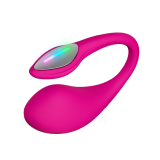
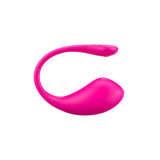
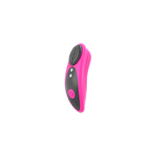
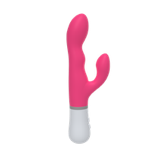
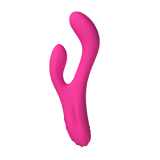

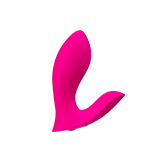

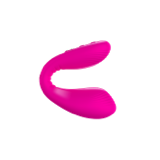

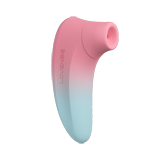
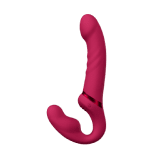
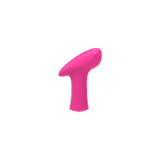
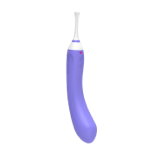


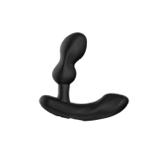


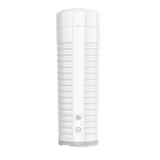
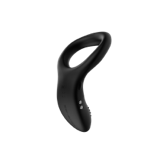






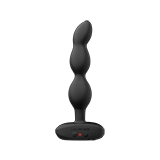
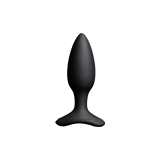






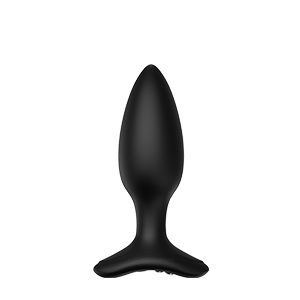



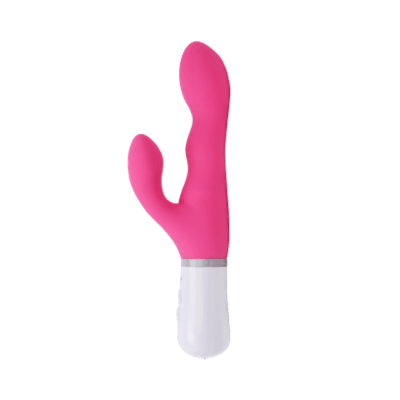




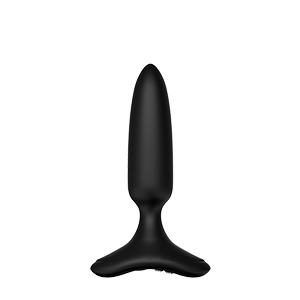






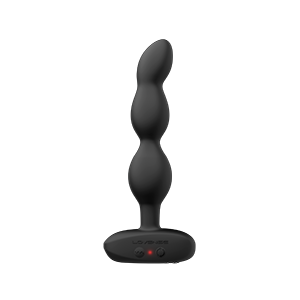

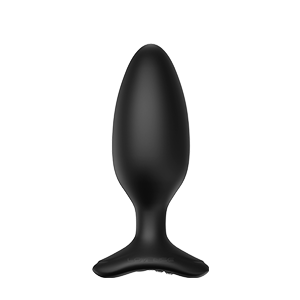
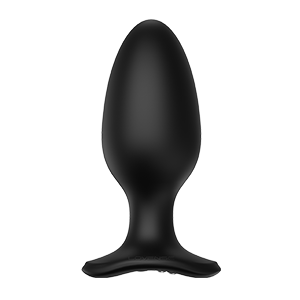

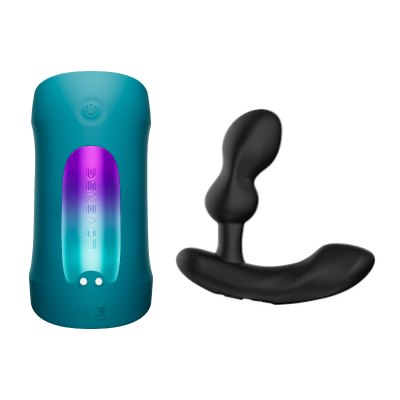









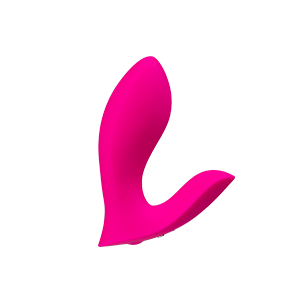



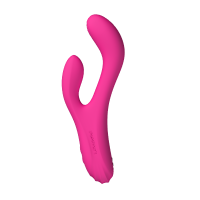

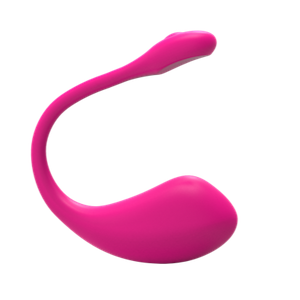
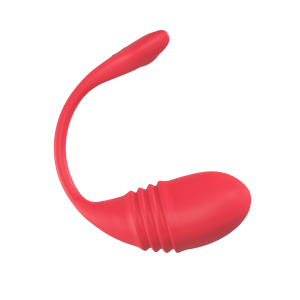

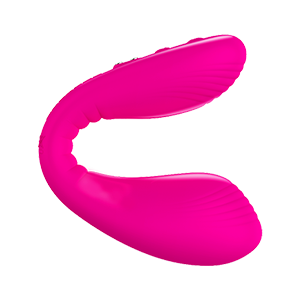
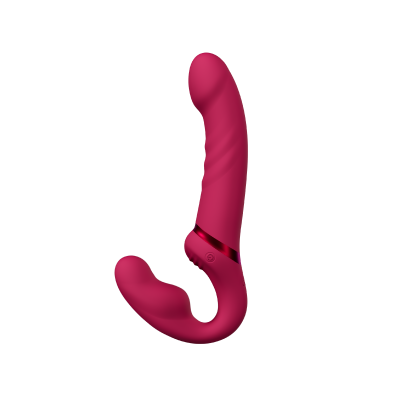
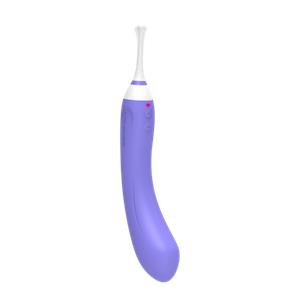

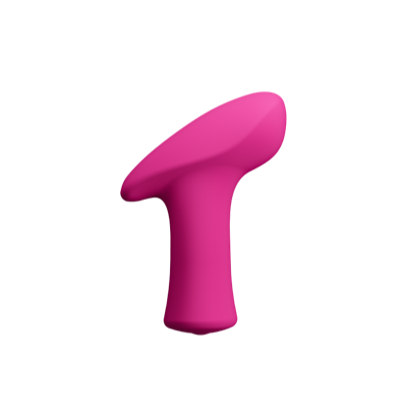
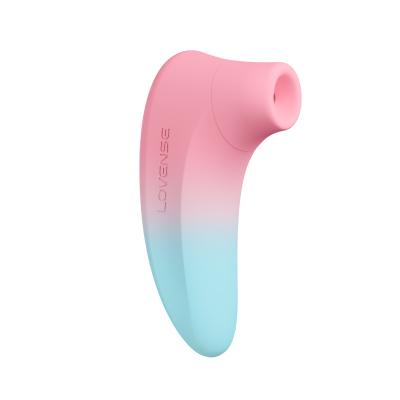


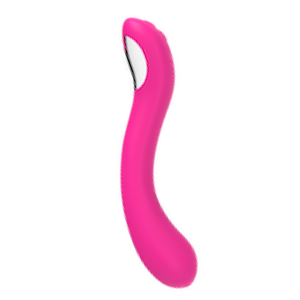




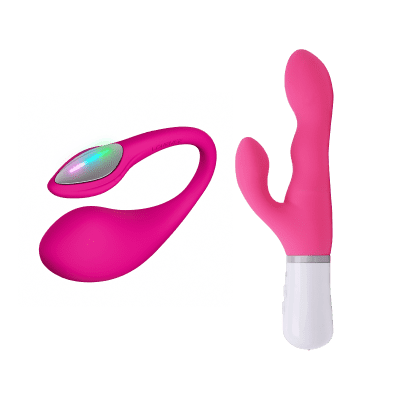
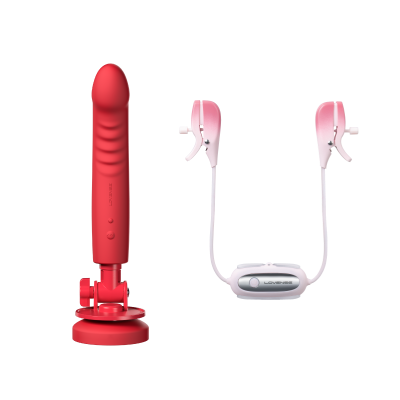
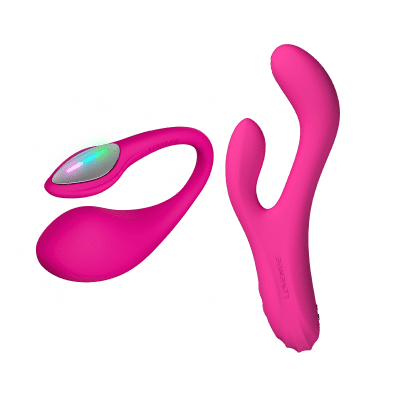




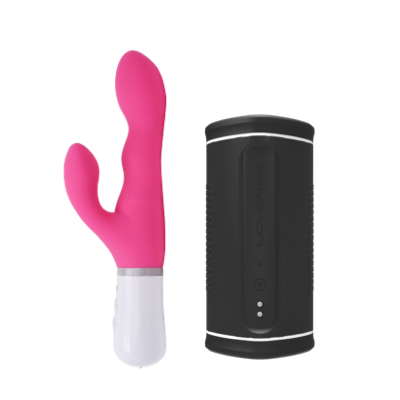

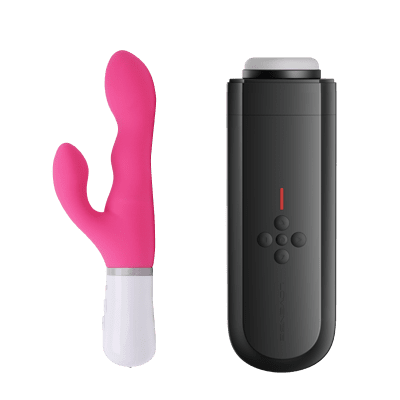


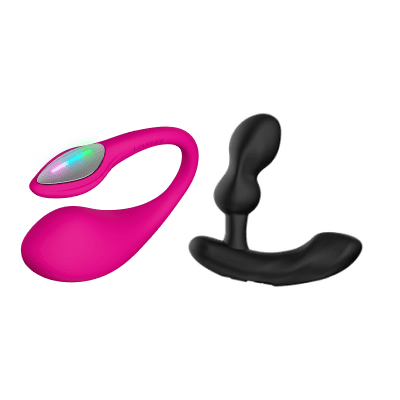










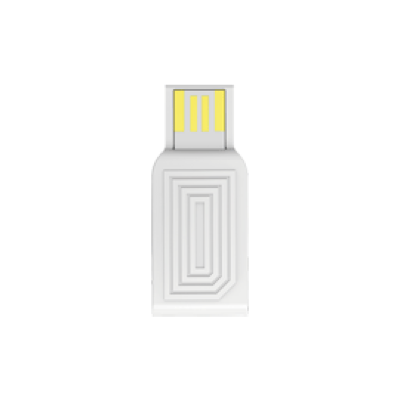



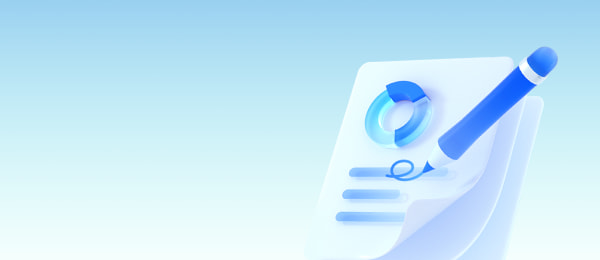
 Ambi
Ambi Calor
Calor Diamo
Diamo Dolce
Dolce Domi
Domi Domi 2
Domi 2 Edge
Edge Edge 2
Edge 2 Exomoon
Exomoon Ferri
Ferri Flexer
Flexer Gemini
Gemini Gravity
Gravity Gush
Gush Gush 2
Gush 2 Hush
Hush Hush 2 (1 Inch)
Hush 2 (1 Inch) Hush 2 (1.5 Inch)
Hush 2 (1.5 Inch) Hush 2 (1.75 Inch)
Hush 2 (1.75 Inch) Hush 2 (2.25 Inch)
Hush 2 (2.25 Inch) Hyphy
Hyphy Lapis
Lapis Lovense Mini Sex Machine
Lovense Mini Sex Machine Lovense Sex Machine
Lovense Sex Machine Lush
Lush Lush 2
Lush 2 Max
Max Lush 3
Lush 3 Lush 4
Lush 4 Max 2
Max 2 Mission
Mission Mission 2
Mission 2 Nora
Nora Osci
Osci Osci 2
Osci 2 Osci 3
Osci 3 Ridge
Ridge Solace
Solace Solace Pro
Solace Pro Tenera 2
Tenera 2 Vulse
Vulse